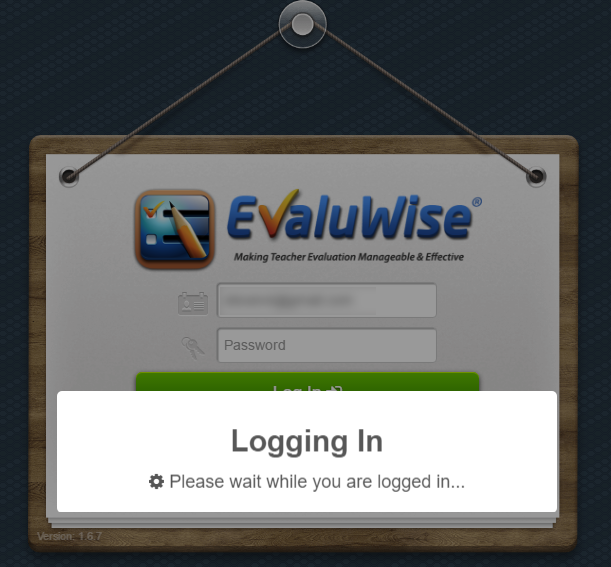Google Single Sign On
Google Single Sign On Instructions
To sign in with your Google Account that shares the same email address you have for your account in EvaluWise, choose the Sign In button with the Google logo as shown below for Evaluators or Teachers:
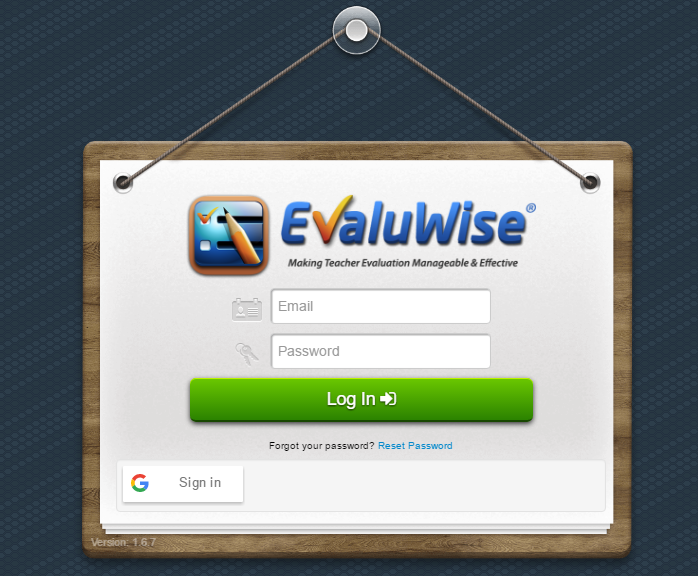
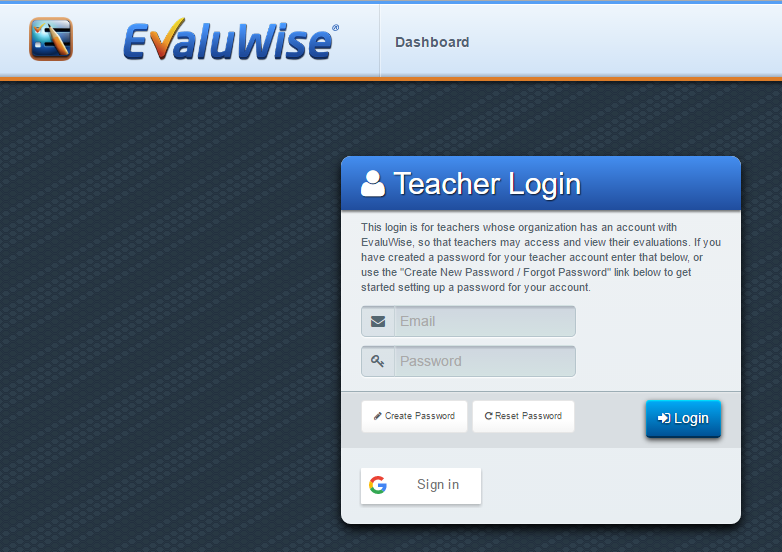
You will then be presented with a popup or web page from Google prompting you to enter your google account email.
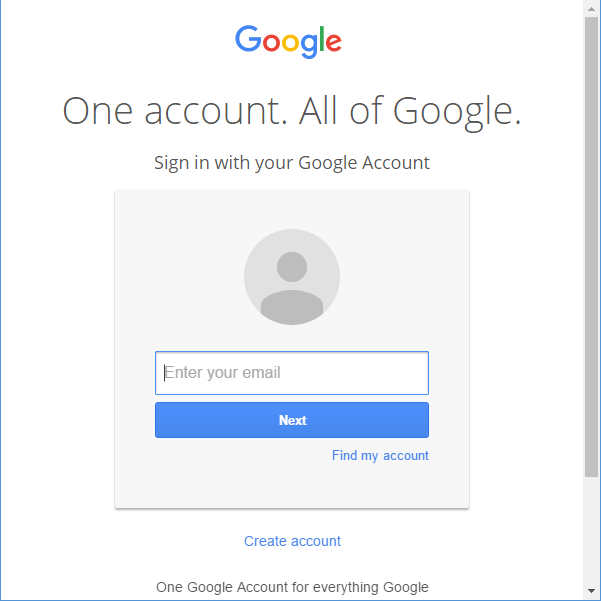
After entering your email click next and you will be prompted for your Google password. After entering your password you may have an additional step if you have set up 2 step verification with Google.
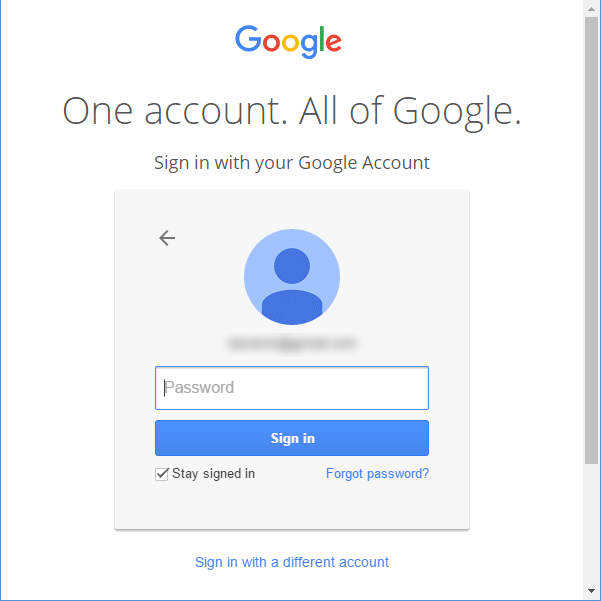
After completing the password steps you will return to EvaluWise and will be logged in if authentication was successful.